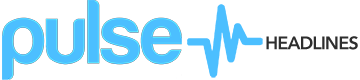Microsoft announced that the Xbox One will allow gamers stream what they see on the screen to their Windows 10 PCs by using Facebook’s Oculus Rift. It is the latest step in Microsoft’s involvement with Oculus, which will be made compatible with Xbox heavy-hitters such as Halo 5: Guardians, Gears of War 4, and Forza Horizon 3.
The Xbox One Oculus Rift app will be made available on the Oculus Store starting December 12.

Once the user connects the Xbox One to the Oculus Rift app it will open the home network; the console’s video output will be sent directly to the Oculus Rift VR headset, showing several virtual reality environments with plenty of options to interact with.
Empowering Xbox users to become streamers
Microsoft is also looking forward to offering an Xbox Wireless Controller with every Rift VR headset purchase. The new Xbox Wireless Controller has been redesigned with gamers in mind, making switching from Xbox One to Windows 10 and tablets an easy task. Compared with the Xbox 360 controller, the new version has an improved D-Pad and better responsive triggers.
Windows 10 is already compatible with Oculus Rift, which takes full advantage of the current DirectX 12 software, able to provide the ultimate graphic experience for each one of your games; of course, if your PC can keep up with the hardware requirements of the latest titles.
Streaming games from an Xbox to a Windows 10 PC or tablet is quite easy. First, one must connect an Xbox One controller to a Windows 10 PC or tablet. Windows 10 PCs are already compatible with Xbox One controllers, only needing to plug the USB cable to the PC and install the consequent drivers. Then, one must launch the Xbox app for Windows 10, readily available for download at the Windows App Store.
If the user does not have one, they will be asked to create an Xbox Live account. For logging in, the Home screen will appear and guide the user through the process of creating a free Xbox Live account. Now it is the time to turn on the Xbox One; it is advisable that both devices are in the same room during the installation process.
Now, the PC and the Xbox should be connected to the same network, whether it is via LAN or WiFi. After confirming this, the user should locate the Preferences option on the Xbox One’s menu, then select the “Allow game streaming to other devices” box. In the PC, the user has to open the Xbox app and click “Connect” on the left side of the window. The Xbox One should be listed as one of the options. After selecting the console, it should begin streaming in no time.
All there is left is to play the games. There will be a “Play from Console” option from the Xbox app on the PC, alongside the options to “Test Streaming” and “Stream.” These new features will empower game streamers to record and upload their content easier than ever.
Source: Xbox