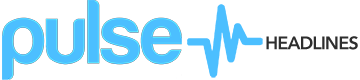Opera browser has announced the addition of a free VPN service for all of their users, allowing them to navigate online with unlimited data usage having their privacy and location secured.
Virtual private network or VPN enables users to send and receive data across shared or public networks as if their devices were connected to a private network. A VPN establishes a virtual and fake location so users won’t have their privacy searches monitored.
A VPN also allows users to enter secured websites that might not be allowed in their country or location in general. But for a VPN to work users will need to add or install a plug-in or a third-party browser extension to use it.
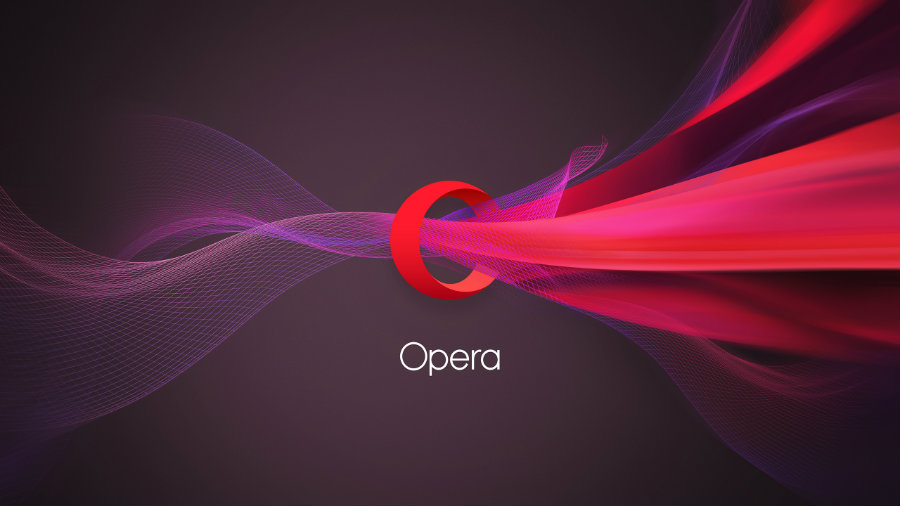
Opera launched its new desktop browser with a VPN included on Wednesday, so users won’t have to download extensions that are mostly paid and cost around $48 per year.
This feature allows users to switch with a click to a 256-bit encrypted connection, just last month Opera had added an ad-blocker to their desktop version of the browser, so users won’t have to download for themselves an ad-blocking extension.
Last year, Opera bought a VPN Canadian company called SurfEasy, that is commonly used to download files from BitTorrent without the need to worry. It is believed this is the VPN provider Opera is using in its free desktop version.
Even though SurfEasy is a paid service that costs users $3.99 a month, Opera users will be able to acquire the VPN service for free.Putting into the shades other browsers such as Google Chrome or Safari, where users need to download the VPN plug-in.
“We are the first major browser maker to integrate an unlimited and free VPN or virtual private network. Now, you don’t have to download VPN extensions or pay for VPN subscriptions to access blocked websites and to shield your browsing” Said Opera in a published statement on their blog.
How to use it
To enable the built-in VPN service users need to access the “O” menu and go to Settings, Privacy & Security and then enable the VPN option. After this is done users will see a padlock on their URL field.
The Opera browser also allows users to choose the fake virtual location they want to show, for now only the United States, Canada, and Germany are options.
Source: Opera Blogs