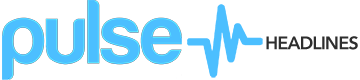Do you like watching funny videos on social media, YouTube, or various other video sharing platforms? Honestly, there is quite a bit of truly hilarious content out there, most of which in the form of online streaming videos that are Flash-based. On top of that, there are also the iconic Flash animations that were once a staple of funny internet videos, and you may enjoy them too.
While it can be extremely entertaining to watch these Flash videos on websites, you may have noticed that you generally can’t ‘save’ them so that you can watch them later on. That can be a bit of an inconvenience, seeing as it will mean that every time you want to watch a particularly funny video you will have to be online.
Fortunately, it really isn’t that difficult to ‘save’ Flash videos from websites if you want to. All that you really need to do is capture them using Movavi Screen Capture and then save them onto your hard drive. Once you do that you can watch them when you’re offline, share them with your friends, or even transfer them to your tablet or smartphone so that you always have them with you.

How to Record and Save Flash Videos From a Website
Assuming you have little or no experience dealing with screen recorders, all that may sound fairly complicated. Frankly, it is anything but, and if you want to use Movavi Screen Capture as a Flash video downloader all you need to do is:
- Launch Movavi Screen Capture and select ‘Record screen’ in the main menu.
- Click and drag the mouse cursor to draw a frame over the Flash video that you want to record.
- Check that the ‘System Audio’ icon is highlighted so that audio from the Flash video is recorded, or click on it once if not.
- Press the ‘REC’ button to start recording and play the Flash video at the same time.
- Press ‘Stop’ when the video is done, then click ‘Save As’ to save it.
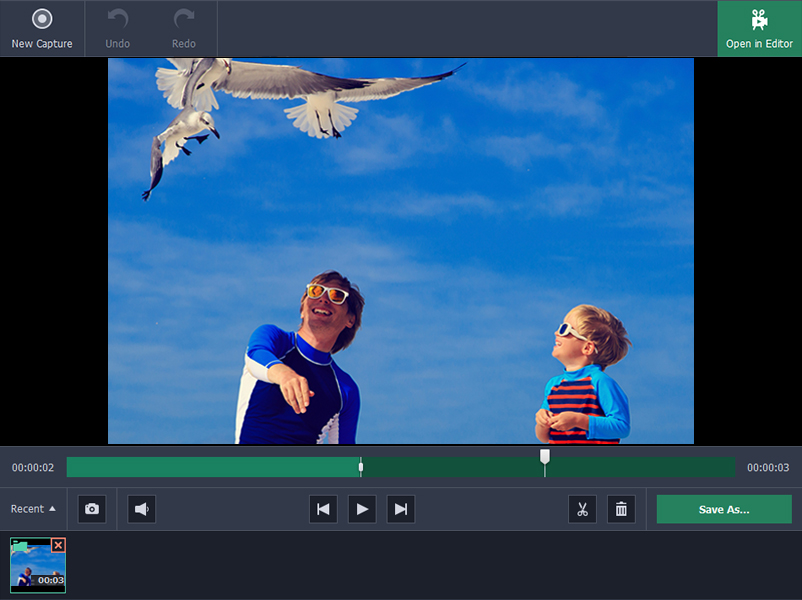
Right before you save your video, Movavi Screen Capture will let you go over it and trim out any parts you don’t need. Once you’re satisfied and do want to save it, you can either choose a format or use one of the built-in presets to automatically optimize it for a particular device.
Although that’s all you need to know to record and save Flash videos from websites, Movavi Screen Capture has several other notable features. If you want you could adjust the frame rate, sound levels, set a timer or schedule the recording, and capture keyboard and mouse actions.
At the end of the day, it won’t take you very long to explore the full capabilities of Movavi Screen Capture. Because of how easy it is to use, you will find that you can quickly set it up to record any funny Flash videos that you encounter so that you will be able to watch them at your leisure.